How to Renew Japanese Visa Online with a Mac
This was one of the most annoying things I had to do in a while. To be honest, I think going in person may be easier.
This is quick write-up of how I did it, in case it helps someone else.
Preparations
My Number card
Go to My Number Card online application and apply for a My Number card if you don't have one. You need the physical card with a chip and photo, not just the paper one.
Get a compatible IC Card Reader
Ask a friend or buy it from Amazon.
Full List of IC card readers and writers compatible with My Number cards
TIP
If you have an android phone, you can use it as an IC card reader by installing the JPKI利用者ソフト app.
Prepare Windows VM
I already tried using directly on Mac, but it did not work.
Install Parallels Desktop
Install Parallels Desktop to run a Windows virtual machine (VM) on your Mac.
- Every mac gets a 14-day free trial.
- If it expires, you either need to get a subscription or try your luck with the UTM or VirtualBox as open source alternatives.
Prepare your Mac for Windows VM
- Make sure your Mac has enough disk space and RAM to run the VM.
- At least 30 GB of disk space and 8 GB of RAM is recommended.
- Windows VM will crash if you don't have enough disk space or RAM.
Install Windows 11 on Parallels Desktop.
- Make sure you have stable internet connection.
- Keep your mac plugged in & awake during the installation.
Windows 11 license key - not required; just use the trial version.
CAUTION
Make sure your mac has enough RAM (8+ GB) and disk space (30+GB) to run the VM!
Change Language and Region settings to Japanese
Change the
Language for non-Unicode programsto Japanese in the Windows settings.- Go to
Control Panel>RegionorRegion and Language>Administrativetab. - Click on
Change system locale...and selectJapanese (Japan). - Apply the changes and restart your computer.
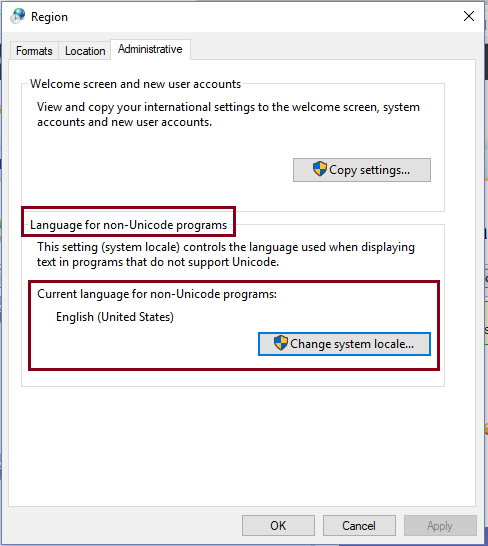
- Go to
Change the Language and Region settings to Japanese.
- Go to
Settings>Time & Language>Language>Preferred languages. - Click on
Add a languageand selectJapanese. - Install the Japanese language pack.
- Set it as the primary display language.
- Apply the changes and restart your computer.
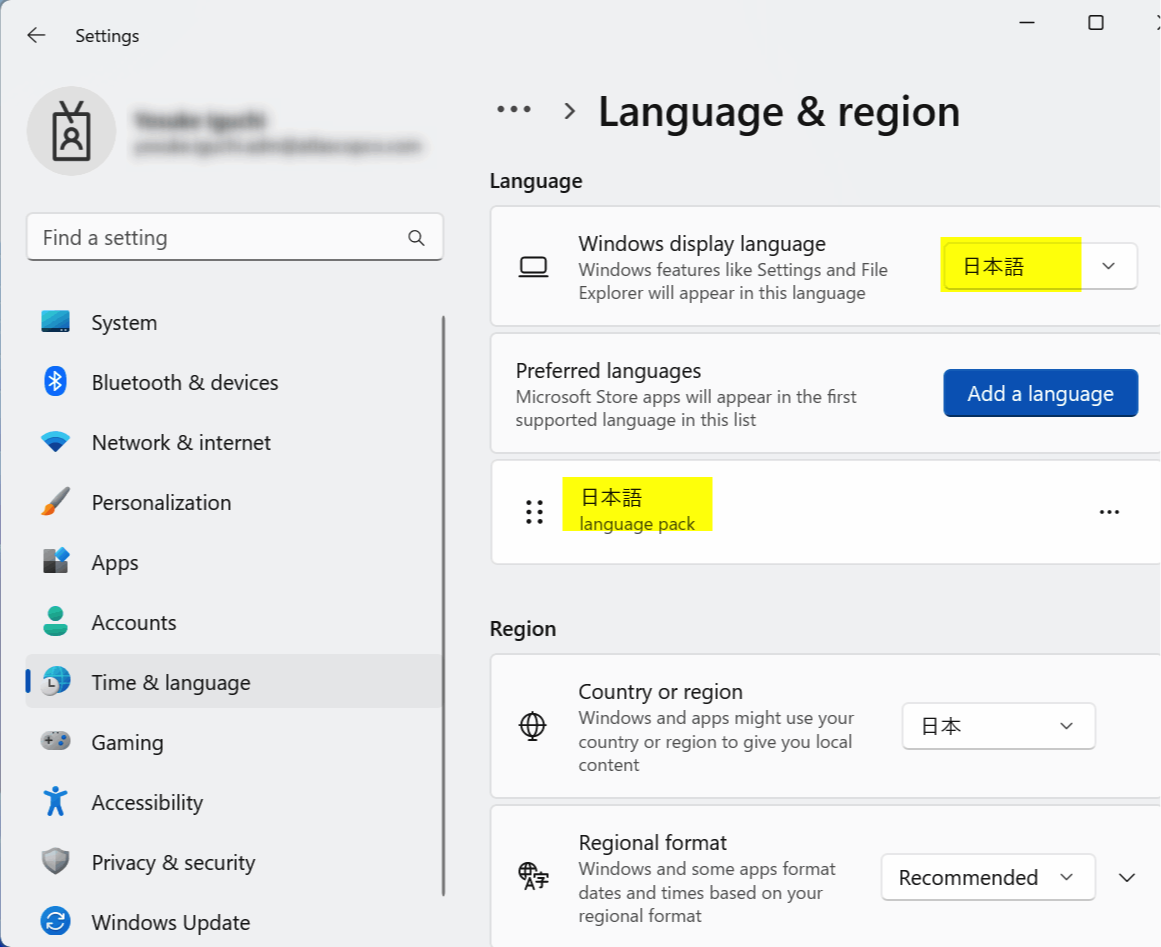
- Go to
Install JPKI app and Java on Windows VM
Once your Windows VM is ready, you need to install the following:
- JPKI app (JPKI利用者ソフト)
- latest JAVA update (Java8 Update 371)
- Download directly, not via package manager.
- "JRE" or "Java Runtime Environment" is just Java.
- 利用者クライアントソフト Edge/Chrome - Chrome ウェブストア
Make sure to run the apps as administrator and allow them to run in the background.
- Right-click the app’s shortcut or executable and select "Run as administrator" from the context menu
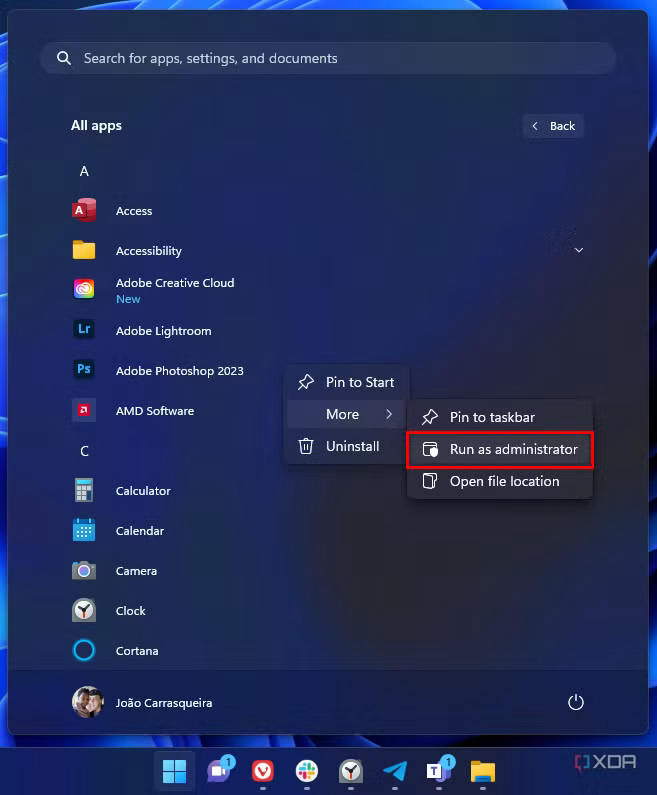
Debugging
- Restart your Windows VM if you encounter any issues.
- Make sure your My Number card is fully inserted into the IC card reader.
- Do not use Chrome's translation feature, as it may cause issues with the website.
- If the Parallels Desktop VM does not install properly, just create a new VM and install Windows again.